Toolbar functions should be labeled consistently starting with a verb which is followed by noun or adverb. We present recommendations to label the functions on LibreOffice’ standard toolbar.
This article was posted first on 2013-Apr-26 at user-prompt.com (site closed now).
Naming Convention
Suitability for learning and self-descriptiveness, two of the basic usability goals, depend largely on the information users can read directly. Most graphical user interfaces use toolbar buttons to provide access to core functions. Those buttons usually contain an icon but no caption. The function is revealed by common sense (left most icon provides New), iconic depiction (a floppy points to Save), and tooltips that are shown when the mouse hovers the control. Obviously the latter are most important and it’s a good idea to have conventions for these labels.
It has become apparent that some of Libreoffice‘ toolbar buttons provide confusing and sometimes misleading tooltips. Better labels would not only support learnability but also help to solve some of the mix-ups we found, e.g. in the case of the Navigator. It is common practice to name English functions starting with a verb followed by a noun or adverb. But take care with localization: different languages might have a different grammar! For instance, in German a verb-noun sequence has a strong imperative connotation and it’s better to have noun-verb labels. Anyway, the functions in each languages should be labeled consistently with the specific grammar in mind.
Recommendation for LibreOffice functions in the standard toolbar
We recommend to label all functions starting with a verb followed by noun or adverb (in case of English). Text should be concise, helpful, and easy to read. If the function can be started by shortcut it is added to the text in parentheses. Normal shortcuts combine the control-key (Ctrl) with a letter; the use of simple function keys should be avoided.
| Old function label | Suggested new label |
| New | Create new document (Ctrl+N) |
| Open | Open document (Ctrl+O) |
| Save | Save document (Ctrl+S) |
| Send as email | Email document¹ |
| Edit File | Toggle edit mode¹ |
| Export as PDF | Export as PDF |
| Print File Directly | Print document directly¹ |
| Page Preview | Preview print output (Ctrl+P) |
| Spelling & Grammar | Check spelling & grammar (F7) |
| AutoSpellcheck | Toggle auto spellcheck¹ |
| Cut | Cut marked area (Ctrl+X) |
| Copy | Copy marked area (Ctrl+C) |
| Paste | Paste from clipboard (Ctrl+V) |
| Format Paintbrush | Clone formatting² |
| Undo | Undo last action (Ctrl+Z) |
| Redo | Redo last undo action (Ctrl+Y) |
| Hyperlink | Insert hyperlink |
| Table | Insert table |
| Show Draw Functions | Show draw functions¹ |
| Navigator | Show document structure (F5) |
| Gallery | Show gallery functions¹ |
| Data Sources | Show data source functions¹ |
| Non Printing Characters | Display non printing characters (Ctrl+F10) |
| LibreOffice Help | Open help browser (F1) |
¹ It should be considered to remove this function from the standard toolbar
² Some functions need redesign, e.g. toolbar buttons must not get ‚overloaded‘.
Conclusion
Functions should be labeled in a definite and unified way. Well named functions help users to understand the program and to learn how to use it efficiently. Convention for labels should be defined depending on the localization.
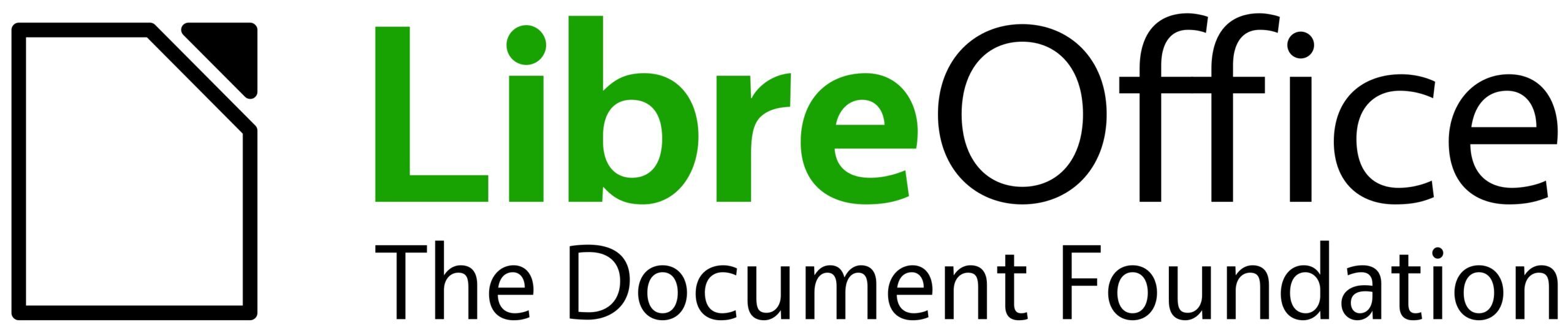
I dont think it is good idea or not in all cases, because there are languages that this scheme:
verb + noun / adverb does not work/sound good.
Open / Save I suppose everybody knows, he is working within a document, why should it be repeated?
The same Copy/Cut/ Paste marked area / clipboard content.
Of course, the verb/noun sequence is how English works; in German it would be reverted. While Copy, Print, Save etc. might be clear itself, it’s not true for Show Preview, for example, where both terms are good alone too (given the context is unique) but due to its widespread use are not precise enough. Not talking about users who don’t know what Cut means. So the general rule is to go with verb-noun (action-object), and accept exceptions if needed.
Copy selection, Print document, Save document etc. don’t really hurt (except translators).