With the release of LibreOffice 4.1, the Sidebar was introduced. It was originally developed for IBM Lotus Symphony, apparently as an alternative to the toolbar, however the usability foundation of this concept was not elaborated. The question “What is the sidebar good for” should be answered clearly in order not to overutilize or abuse this widget.
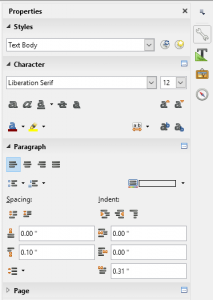 The first reason is that modern widescreen monitors provide a lot of horizontal space, whereas it is limited vertically. Unlike common toolbars, the sidebar takes no additional vertical space, so it improves on the traditional toolbar model by giving access to frequently used functions.
The first reason is that modern widescreen monitors provide a lot of horizontal space, whereas it is limited vertically. Unlike common toolbars, the sidebar takes no additional vertical space, so it improves on the traditional toolbar model by giving access to frequently used functions.
However, limiting the number of functions in the toolbar makes sense not only because of the space. Human perception is restricted. And although similar functions can be grouped, for instance a chunk of file operations Open, Save, Print etc., having access to only the most frequently used features is crucial for usability. The sidebar contradicts this axiom.
An alternative concept is to use the sidebar for access to frequently used properties. In other words, the toolbar is there to start functions – for instance inserting a shape – and the sidebar to change properties, i.e. the shape’s color. The common text formatting toolbar, as an example, consists of direct formatting options like bold, italic, and underline. Those items change the property of the selected text, and would be accessible from the sidebar only to strictly meet the concept.
Another concept is that of dockable panels, which is well known for a long time. You can easily arrange the UI to your preference by dragging the toolbars and docking it to the left or right side. In Libreoffice you can have the Navigator (F5) as a separate panel, usually docked to the left side. This panel allows to include more and larger controls such as lists or trees. With docked panels in mind you would ignore the aspect of frequently used features in favor of a container for interactive controls.
Questions
Why do we need a clear concept? Ideas concerning the sidebar are repeatedly filed at the bug tracker. As of today we have 87 bug reports or feature requests linked to the sidebar meta bug tdf#65138. From the conceptual perspective, it is relevant to define constraints such as whether this panel can be replaced and docked somewhere else or fully undocked, if the resizing is limited, what type of information is shown, etc. Those questions are discussed repeatedly in the UX team, but with no consensus. What we need is your personal position regarding the handling of the sidebar, but please keep in mind that with more functionality, the complexity increases and the ease of use diminishes.
To answer our questions please go to the following page:
http://user-weave.com/survey/e15ff429c9db45f48a87da018c6a0c9f?19 (survey closed on 2016-Mar-18)
Thanks a lot for your contribution. The study will run until March-18. Please spread the word so we get a good number of replies. Results will be reported here as soon as possible.
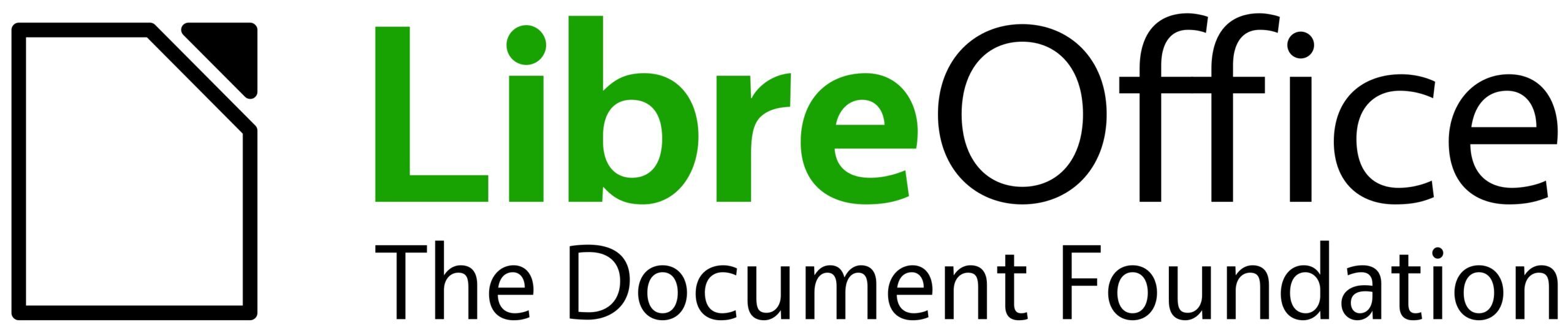
So, Im entirely uneducated in UX — but here are a few hopes I have for the Sidebar and the Toolbar:
The toolbars are currently abused way beyond the “frequently-used actions”. Due to historic reasons its more a collection of “actions that we consider(ed) to need more visibility”. My hope would be with e.g. an “insert” deck (“insert special character”, “insert hyperlink”, “insert footnote” …), we could be able to provide all but the most common actions through the sidebar and make it possible too reduce the toolbars area to be only needed for some 6-8 real shortcuts. Once that is possible, we might (dynamically?) embed a small enough toolbar area on top of the sidebar, instead of eating vertical screen space over the full width of the window.
Not suggesting this to be forced as the default then right away, but maybe an option — to allow a smooth migration path.
As the one who worked on the new toolbars, i dont see the new set to an abuse beyond the frequently used actions. Would love to know what exact abuse you see.
You can move the toolbars to the side too. Used to do that even before the sidebar came along. Then you have the desired tools availeble without needed to switch and at a smaller space then the Sidebar.
Or like Yousuf Philips said, you can hide toolbars under view>Toolbars and/or remove buttons.
What I think would be useful is an easy way to switch, save, load, share and sync custom toolbars among LibreOffice installations or depending on the purpose of your document (calculate in a spreadshead vs designing it as table, using Draw for flowcharts vs PDF editing)
As only advanced users modify toolbars, it likely wouldnt be useful to implement the save, load, share, and sync idea, but modified and custom toolbars can be shared between libreoffice installations by copying the .xml files from the users profile ( https://wiki.documentfoundation.org/UserProfile ). For writer, it would be found under [user profile path]/user/config/soffice.cfg/modules/swriter/toolbar/.
The idea about changing the toolbars based on the type of document you are creating in Draw, seemed interesting.
If I may say that I really like the concept of Microsoft Word in regard to text formatting, ie. the bubble that pops up at the position of the highlighted text from where you can choose the action. Less (to almost no) mouse travel and the action right where it has the effect. It makes perfect UX-sense.
The formatting bubble used in MS Office’s ribbon/tabbed UI is important because when you jump leave the Home tab, you have no access to the basic formatting features. This doesnt happen with the toolbar or sidebar because they are context sensitive and show you the properties/features related to what/where you are.
I’ve never used the sidebar. Instead, I take advantage of my widescreen displays by increasing the zoom on documents for enhanced readability.
A built in character map would be amazing. Also, there is a myriad of toolbar buttons I never use. This is either because I hardly ever use that function and find it in the menu, or I use keyboard shortcuts.
LibreOffice has a built in character map called ‘Special Character’, which can be found in the toolbar and Insert menu. For the toolbar buttons you dont use, you can easily hide them by right-clicking on the toolbar.
Hello, I desire to subscribe for this web site to take newest updates, therefore where can i do it please help out.
Use the RSS feed to keep up-to-date.
I use the sidebar almost all of the time , have to agree with BJoern if we could reduce the toolbar (to core functions print, file open/close etc) so it could sit alongside the menu at the top.
If you hide the contextual formatting toolbars, then the only toolbar left would be the standard toolbar, which contains the file, print, clipboard, function, and insert commands. I refer to this as sidebar mode – https://bugs.documentfoundation.org/show_bug.cgi?id=92220
Maybe it’s a good idea to put a link to this blog post in those relevant bug reports to give these reporters a chance to fill in this survey as well?
Sounds reasonable, but there are a lot of bug reports…
I have been doing my final degree project the last few months and I used LibreOffice Draw’s Sidebar constantly. At the beginning it was strange but now I found it very usefull and I can quickly change the most used options (size, width, colour, …)
I answered to the questions (and want the Properties to be put off the sidebar) but I must say that it is very difficult to answer the questions about the screens when you use several computers or computers with two screens.
It would be nice to be able to customize the panels in the sidebar. Because what is frequently-used for one person is not frequently-used for another.
For example, I am looking at the properties sidebar and thinking I would like to have the borders properties on there because I am working in a document where I need to change those properties frequently. But to access those, I need to access the properties dialog.
It would be great to have an easy way to customize which options appear on the panels in the sidebar. After all, every document is different, and so is every person.